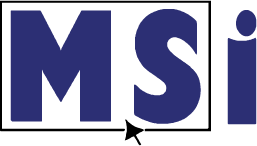Courseware for Dreamweaver
This course provides a hands-on experience working inside Dreamweaver, that will show competency at an industry associate-level and is college and career ready. You will be able to demonstrate the correct application of the principal features of Dreamweaver and complete tasks independently.
MSi Adobe Courseware Introduction:

Designed to help you get certified
MSi’s courseware prepares you for the Adobe Certified Professional Exam. The exam is a 50 minute exam that can be administered remotely by MSi or through a local testing center. When employers see Adobe Certified Professional badges in a portfolio, they know the candidate’s design sense is backed by technical know-how, problem-solving skills, and the drive to work smarter.
Includes
- 5 Chapters
- 50 Topics
- 24 Hands-on in application Practices activities
- 24 hands on in application timed quizzes
- 5 Hands on in application Projects
- Certificate of Completion
Includes the following features
-
E-textbook
Each course includes a complete e-textbook. The topics are chunked and embedded. Ideal for informing discussions or assigning homework.
-
Read-Along
Listen - a read-along feature designed to support auditory learners is available in every course. This feature is available at the top of every topic page. Simply click on the "play" icon and start listening.
-
Comprehensive Grade Book
Save valuable time by eliminating the need to create additional lessons. All MSi courses generate grades automatically from students as they complete knowledge checks, practice activities, quizzes, and projects. These grades are automatically entered into the MSi LMS (Learning Management System). You can easily import these grades into your district's grade book.
-
Assessments to Track Progress
Easily measure your students learning gains and identify any knowledge gaps. At the beginning of every chapter, there is a pre-assessment. Once students have completed the chapter there will be a post-assessment. You’ll see these scores immediately so you can proceed accordingly.
-
Focus Mode
To make it easier to concentrate, MSi offers a Focus Mode. This tool removes elements on the page that can be distracting. We’ve found this feature to be very helpful, particularly for visual learners.
-
Course Completion Badge
Share accomplishments! Upon completion of the course with a grade of 80% or higher, students are eligible for a course completion badge that is designed to be displayed on LinkedIn and other social media channels.
-
Course Completion Certificate
Showcase success! After completion of the course with a grade of 80% or higher, students are eligible for a printable course completion certificate.
Course Content
- Chapter 1: Learning Objectives
- Chapter 1: PreAssessment
- Topic 1.1a: Identify the purpose, audience, and audience needs for a website
- 1.1a Knowledge Check
- Topic 1.2a Part 1: Communicate with colleagues and clients throughout the project
- 1.2.a Part 1: Knowledge Check 1
- 1.2a Part 1: Knowledge Check 2
- Topic 1.2a Part 2: Communicate with colleagues and clients throughout the project
- 1.2a Part 2: Knowledge Check
- Topic 1.2b Part 1: Demonstrating Knowledge of Basic Project Management Concepts
- 1.2b Part 1: Knowledge Check
- Topic 1.2b Part 2: Demonstrating Knowledge of Basic Project Management Concepts
- 1.2b Part 2: Knowledge Check
- Topic 1.3a: Demonstrate an understanding of the type of permissions required to use specific content
- 1.3a: Knowledge Check
- Topic 1.3b: Identifying When and How to Obtain Permissions in Order to Use Code and Content
- 1.3b Knowledge Check
- Topic 1.4a Part 1: Demonstrate an understanding of key technologies related to web design and development
- 1.4a Part 1: Knowledge Check
- Topic 1.4a Part 2: Demonstrating Knowledge of Digital Image Terminology
- 1.4a Part 2: Knowledge Check
- Topic 1.4b: Demonstrating Fundamental Knowledge of Search Engines and Search Engine Optimization
- 1.4b: Knowledge Check
- Topic 1.4c Part 1: Demonstrating Fundamental Knowledge of Web Security Concepts
- 1.4c Part 1: Knowledge Check
- Topic 1.4c Part 2: Demonstrating Knowledge of Digital Image Terminology
- 1.4c Part 2: Knowledge Check
- Topic 1.4d Part 1: Demonstrating Knowledge of Key Web Development Concepts
- 1.4d Part 1: Knowledge Check 1
- 1.4d Part 1: Knowledge Check 2
- Topic 1.4d Part 2: Demonstrating Knowledge of Key Web Development Concepts
- 1.4d Part 2: Knowledge Check
- Topic 1.4d Part 3: Demonstrating Knowledge of Key Web Development Concepts
- 1.4d Part 3: Knowledge Check
- Topic 1.5a: Communicating Visually Using User Interface Elements and Design Techniques
- 1.5a: Knowledge Check
- Topic 1.5b: Identifying User Experience Design Techniques and Practices
- 1.5b: Knowledge Check
- Topic 1.5c: Identifying User Interaction Design Techniques and Practices
- 1.5c Knowledge Check
- Chapter 1: PostAssessment
- Chapter 2: Learning Objectives
- Chapter 2: PreAssessment
- Topic 2.1a Part 1: Setting the appropriate options for defining a new site
- 2.1a Part 1: Knowledge Check 1
- 2.1a Part 1: Knowledge Check 2
- Practice 2.1a Part 1Page
- Quiz 2.1.a Part 1
- Topic 2.1a Part 2: Setting the appropriate options for defining a new site
- 2.1a Part 2: Knowledge Check 1
- 2.1a Part 2: Knowledge Check 2
- Practice 2.1a Part 2Page
- Quiz 2.1a Part 2
- Topic 2.1b: Creating a new page for specific project needs
- 2.1b: Knowledge Check
- Topic 2.2a Part 1: The Dreamweaver interface
- 2.2a Part 1: Knowledge Check 1
- 2.2a Part 1: Knowledge Check 2
- Practice 2.2aPage
- Quiz 2.2.a
- Topic 2.2a Part 2: The Dreamweaver interface
- 2.2a Part 2: Knowledge Check 1
- 2.2a Part 2: Knowledge Check 2
- Topic 2.2b: Organizing and customizing the workspace
- 2.2b: Knowledge Check 1
- 2.2b: Knowledge Check 2
- Topic 2.2c: Configuring application preferences
- 2.2c: Knowledge Check
- Topic 2.3a: Configuring Content Viewing Options
- 2.3a: Knowledge Check 1
- 2.3a: Knowledge Check 2
- Practice 2.3aPage
- Quiz 2.3.a
- Topic 2.3b: Navigating a Site
- 2.3b: Knowledge Check 1
- 2.3b: Knowledge Check 2
- Practice 2.3bPage
- Quiz 2.3b
- Topic 2.4a: Adding and Organizing Assets
- 2.4a: Knowledge Check 1
- 2.4a: Knowledge Check 2
- 2.4a: Knowledge Check 3
- Practice 2.4aPage
- Quiz 2.4a
- Topic 2.4b: Configuring Assets in a Project
- 2.4b: Knowledge Check 1
- 2.4b: Knowledge Check 2
- Practice 2.4bPage
- Quiz 2.4b
- Chapter 2 Project: Steps
- Chapter 2 Project
- Chapter 2: PostAssessment
- Chapter 3: Learning Objectives
- Chapter 3 PreAssessment
- Topic 3.1a: Organize page structure
- 3.1a: Knowledge Check 1
- 3.1a Knowledge Check 2
- Practice 3.1aPage
- Quiz 3.1a
- Topic 3.2a: Apply responsive and adaptive design concepts
- 3.2a Knowledge Check 1
- 3.2a Knowledge Check 2
- Practice 3.2.aPage
- Quiz 3.2a
- Chapter 3 Project: Steps
- Chapter 3 Project
- Chapter 3: PostAssessment
- Chapter 4: Learning Objectives
- Chapter 4 Part 1: PreAssessment
- Topic 4.1a: Organize and display content using HTML
- 4.1a Knowledge Check
- Topic 4.1b: Differentiating between block and inline elements
- 4.1b Knowledge Check Part 1
- 4.1b Knowledge Check Part 2
- Practice 4.1b Differentiate between block and inline elements
- Quiz 4.1b Differentiate between block and inline elements
- Topic 4.1c: Formatting content using headings, paragraphs, and lists
- 4.1c Knowledge Check Part 1
- 4.1c Knowledge Check Part 2
- Practice 4.1c Work with HTML heading and list formatting
- Quiz 4.1c Work with HTML heading and list formatting
- Topic 4.1d: Inserting and manipulating images, video, sound, and animation
- 4.1d Knowledge Check Part 1
- 4.1d Knowledge Check Part 2
- Practice 4.1d Add audio and an image to your page
- Quiz 4.1d Add audio and an image to your page
- Topic 4.1e: Creating, managing, and editing hyperlinks
- 4.1e Knowledge Check
- Practice 4.1e Work with Hyperlinks
- Quiz 4.1e Work with Hyperlinks
- Project 4.1
- Topic 4.2a: Displaying and organizing information using tables
- 4.2a Knowledge Check
- 4.2a Knowledge Check Part 2
- 4.2a Knowledge Check Part 3
- Practice 4.2a Work with Tables
- Quiz 4.2a Work with Tables
- Topic 4.2b: Displaying and Organizing Information using Semantic Elements
- 4.2b Knowledge Check
- Chapter 4 Part 1: PostAssessment
- Chapter 4 Part 2: PreAssessment
- Topic 4.3a: Configuring Initial Page Properties
- 4.3a Knowledge Check
- Practice 4.3a Manage Page Font Preferences
- Quiz 4.3a Manage Page Font Preferences
- Topic 4.3b: Managing Fonts
- 4.3b Knowledge Check 1
- 4.3b Knowledge Check 2
- Practice 4.3b Work with Font Stacks
- Quiz 4.3b Work with Font Stacks
- Topic 4.3c: Creating and Managing CSS Rules Using the CSS Designer Panel
- 4.3c Knowledge Check
- Practice 4.3c Format Hyperlinks Using the CSS Designer Panel
- Quiz 4.3c Format Hyperlinks Using the CSS Designer Panel
- Topic 4.3d: Creating and Using Styles
- 4.3d Knowledge Check
- Practice 4.3d Work with Cascading Order
- Quiz 4.3d Work with Cascading Order
- Topic 4.3e: Creating and Modifying Selectors that Reference Specific HTML Elements
- 4.3e Knowledge Check 1
- 4.3e Knowledge Check 2
- Topic 4.3f: Applying Common CSS Declarations
- 4.3f Knowledge Check Part 1
- 4.3f Knowledge Check Part 2
- 4.3f Knowledge Check Part 3
- Practice 4.3f Work with Selectors and CSS Declarations
- Quiz 4.3f Work with Selectors and CSS Declarations
- Topic 4.3g: Organizing a Web Page Layout with div tags and CSS Styles
- 4.3g Knowledge Check
- Practice 4.3g Work with div tags
- Quiz 4.3g Work with div tags
- 4.3 Project: Steps
- Project 4.3
- Topic 4.4a: Creating and Managing Forms
- 4.4a Knowledge Check Part 1
- 4.4a Knowledge Check Part 2
- Practice 4.4a Work with Forms
- Quiz 4.4a Work with Forms
- Topic 4.4b: Adding Interactivity to a Web Page
- 4.4b Knowledge Check Part 1
- 4.4b Knowledge Check Part 2
- Practice 4.4b Add Interactivity to a Web Page
- Quiz 4.4b Add Interactivity to a Web Page
- 4.4 Project: Steps
- Project 4.4
- Chapter 4 Part 2: PostAssessment
- Chapter 5: Learning Objectives
- Chapter 5 PreAssessment
- Topic 5.1a: Setting up for Testing and Publishing
- 5.1a Knowledge Check
- Topic 5.1b: Checking Project for Errors and Project Specifications
- 5.1b Knowledge Check 1
- 5.1b Knowledge Check 2
- Practice 5.1b Correct Errors and Verify Project Specifications
- Quiz 5.1b Correct Errors and Verify Project Specifications
- Topic 5.2a: Saving Web Pages
- 5.2a: Knowledge Check
- Practice 5.2a Create a Template from Existing Elements
- Quiz 5.2a Create a Template from Existing Elements
- Topic 5.2b: Publishing a Live Site
- 5.2b: Knowledge Check 1
- 5.2b Knowledge Check 2
- Chapter 5 PostAssessment
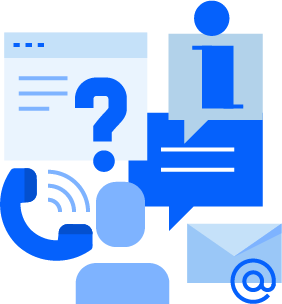
Support you can depend on*
*Our exceptional customer support is always included. Fine print not needed.
At MSi, we are dedicated to your success. We want you to feel comfortable coming to us to ask questions. This is what we do for a living, and we love our job! Our helpful customer support team is based in the United States, friendly, and ready to assist. We are here to help you through the entire process. We’ll give you detailed instructions to enroll your students, set up your courses, and answer any questions you may have along the way. MSi takes pride in providing customer support you can depend on.
Knowledge Base
Quickly and easily find helpful articles that include videos.
Our searchable Knowledge Base includes an inventory of detailed instructions and other information.
Contact Us
Looking for something?
We will happily answer your questions and provide more information.
Get Support
Need help?
Open a support ticket and we will be there to help. Our team will get back to you ASAP. We look forward to assisting you.
WHAT OUR TEACHER'S SAY
MSi has it all. They can offer you everything. They offer the curriculum, They can give you everything every student needs.
Amanda Kagan
CTE Teacher