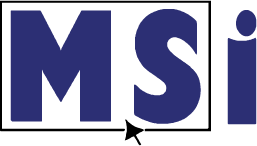Courseware for InDesign
This course provides a hands-on experience working inside InDesign, that will show competency at an industry associate-level and is college and career ready. You will be able to demonstrate the correct application of the principal features of InDesign and complete tasks independently.
MSi Adobe Courseware Introduction:

Designed to help you get certified
MSi’s courseware prepares you for the Adobe Certified Professional Exam. The exam is a 50 minute exam that can be administered remotely by MSi or through a local testing center. When employers see Adobe Certified Professional badges in a portfolio, they know the candidate’s design sense is backed by technical know-how, problem-solving skills, and the drive to work smarter.
Includes
- 5 Chapters
- 61 Topics
- 17 Hands-on in application Practices activities
- 22 hands on in application timed quizzes
- 5 Hands on in application Projects
- Certificate of Completion
Includes the following features
-
Learn Inside the Application!
You heard that right. Our innovative In-App Functionality allows students to learn directly within the actual program. MSi courses provide comprehensive step-by-step written and animated instructions to guide them along. What better way to learn than by doing? This is not a tedious video lecture course. Students won’t be watching along as someone else uses the software. MSi allows them to drive in the actual software. We believe this is a more engaging and effective way to learn.
-
E-textbook
Each course includes a complete e-textbook. The topics are chunked and embedded. Ideal for informing discussions or assigning homework.
-
Read-Along
Listen - a read-along feature designed to support auditory learners is available in every course. This feature is available at the top of every topic page. Simply click on the "play" icon and start listening.
-
Comprehensive Grade Book
Save valuable time by eliminating the need to create additional lessons. All MSi courses generate grades automatically from students as they complete knowledge checks, practice activities, quizzes, and projects. These grades are automatically entered into the MSi LMS (Learning Management System). You can easily import these grades into your district's grade book.
-
Assessments to Track Progress
Easily measure your students learning gains and identify any knowledge gaps. At the beginning of every chapter, there is a pre-assessment. Once students have completed the chapter there will be a post-assessment. You’ll see these scores immediately so you can proceed accordingly.
-
Focus Mode
To make it easier to concentrate, MSi offers a Focus Mode. This tool removes elements on the page that can be distracting. We’ve found this feature to be very helpful, particularly for visual learners.
-
Animated Instructions
Each course includes animated instructions allowing students to see each step of a lesson as they are working - a helpful reference tool.
-
Course Completion Badge
Share accomplishments! Upon completion of the course with a grade of 80% or higher, students are eligible for a course completion badge that is designed to be displayed on LinkedIn and other social media channels.
-
Course Completion Certificate
Showcase success! After completion of the course with a grade of 80% or higher, students are eligible for a printable course completion certificate.
Course Content
- Chapter 1: Learning Objectives
- Chapter 1: PreAssessment
- Topic 1.1.a: Identifying the purpose, audience, and audience needs for preparing images
- 1.1.a: Knowledge Check
- Quiz 1.1: Identifying the purpose, audience, and audience needs for preparing images
- Topic 1.2.a: Communicating with colleagues and clients about design plans
- 1.2.a: Knowledge Check
- Topic 1.2.b: Demonstrating knowledge of basic project management concepts
- 1.2.b: Knowledge Check
- Quiz 1.2: Demonstrating knowledge of basic project management concepts
- Topic 1.3.a: Determining the type of copyright, permissions, and licensing required to use specific content
- 1.3.a: Knowledge Check
- Topic 1.3.b: Identifying when and how to obtain permission to use images of people and locations
- 1.3.b: Knowledge Check
- Quiz 1.3: Identifying when and how to obtain permission to use images of people and locations
- Topic 1.4.a: Demonstrating knowledge of key terminology related to digital images
- 1.4.a: Knowledge Check
- Topic 1.4.b: Demonstrating knowledge of how color is created in digital images
- 1.4.b: Knowledge Check
- Topic 1.4.c: Understanding and using key terms related to multi-page layouts
- 1.4.c: Knowledge Check
- Quiz 1.4: Understanding and using key terms related to multi-page layouts
- Topic 1.5.a: Demonstrating knowledge of basic design principles and best practices employed in the design industry
- 1.5.a Knowledge Check
- Topic 1.5.b: Identifying and using common typographic adjustments to create contrast, hierarchy, and enhanced readability/legibility
- 1.5.b: Knowledge Check
- Topic 1.5.c: Demonstrating knowledge of common photographic/ cinematic composition terms and principles
- 1.5.c: Knowledge Check
- Quiz 1.5: Demonstrating knowledge of common photographic/ cinematic composition terms and principals
- Project 1: Topic 1Quiz
- Chapter 1: PostAssessment
- Chapter 2: Learning Objectives
- Chapter 2: PreAssessment
- Topic 2.1.a: Create a document with the appropriate settings for web, print, and mobile
- 2.1.a: Knowledge Check
- Practice 2.1.a: Set appropriate document settings for printed and onscreen publications
- Quiz 2.1.a Set appropriate document settings for printed and onscreen publications
- Topic 2.1.b: Creating document presets to reuse for specific project needs
- 2.1.b: Knowledge Check
- Topic 2.2.a: The InDesign application workspace
- 2.2.a: Knowledge Check
- Topic 2.2.b: Organizing and customizing the workspace
- 2.2.b: Knowledge Check
- Topic 2.2.c: Configuring application preferences
- 2.2.c: Knowledge Check
- Topic 2.3.a: Using non-printing design tools in the interface
- 2.3.a: Knowledge Check
- Topic 2.3.b: Using Rulers
- 2.3.b: Knowledge Check
- Topic 2.3.c: Using Guides and Grids
- 2.3.c: Knowledge Check
- Topic 2.3.d: Using views and modes to work efficiently with vector graphics
- 2.3.d: Knowledge Check
- Practice 2.3.d: Views and Modes to Work Efficiently
- Quiz 2.3.d: Views and Modes to Work Efficiently
- Topic 2.4.a: Importing assets into a project
- 2.4.a: Knowledge Check
- Topic 2.4.b: Placing assets in an InDesign document
- 2.4.b: Knowledge Check
- Topic 2.5.a: Managing colors, swatches, and gradients
- 2.5.a: Knowledge Check
- Topic 2.5.b: Creating and customizing gradients
- 2.5.b: Knowledge Check.
- Practice 2.5.b: Create and Customize Gradients
- Quiz 2.5.b: Create and Customize Gradients
- Topic 2.5.c: Creating, managing, and editing swatches and swatch libraries
- 2.5.c: Knowledge Check
- Topic 2.6.a: Managing paragraph, character, and object styles
- 2.6.a: Knowledge Check
- Practice 2.6.a: Object Styles
- Quiz 2.6.a: Object Styles
- Chapter 2: Project Steps to know
- Project 2: Perform Fundamental InDesign Tasks
- Chapter 2: PostAssessment
- Chapter 3: Learning Objectives
- Chapter 3: PreAssessment
- Topic 3.1.a: Using layers to manage design elements
- 3.1.a: Knowledge Check
- Topic 3.1.b: Managing layers in a complex project
- 3.1.b Knowledge Check
- Topic 3.1.c: Working with multiple layers
- 3.1.c: Knowledge Check
- Topic 3.1.d: Modifying layer visibility and printability
- 3.1.d: Knowledge Check
- Topic 3.2.a: Managing and modifying pages
- 3.2.a: Knowledge Check
- Topic 3.2.b: Editing and customizing pages
- 3.2.b: Knowledge Check
- Practice 3.2.b: Rearrange pages in a document
- Quiz 3.2.b: Rearrange pages in a document
- Chapter 3: Project Steps to know
- Project 3: Organize a Complex Document Efficiently
- Chapter 4: Learning Objectives
- Chapter 4: PreAssessment
- Topic 4.1.a: Using core tools and features to create visual elements
- 4.1.a: Knowledge Check
- Topic 4.1.b: Placing images in documents
- 4.1.b: Knowledge Check
- Practice 4.1.b: Place images in documents
- Quiz 4.1.b: Place images in documents
- Topic 4.2.a: Adding and manipulating text using appropriate typographic settings
- 4.2.a: Knowledge Check
- Topic 4.2.b: Using appropriate character settings in a design
- 4.2.b: Knowledge Check
- Topic 4.2.c: Using appropriate paragraph settings in a design
- 4.2.c: Knowledge Check
- Topic 4.2.d: Converting text to graphics
- 4.2.d: Knowledge Check
- Topic 4.2.e: Managing text flow across multiple text areas
- 4.2.e: Knowledge Check
- Practice 4.2.e: Manage text flow across multiple text areas
- Quiz 4.2.e: Manage text flow across multiple text areas
- Topic 4.2.f: Using tools to add special characters or content
- 4.2.f: Knowledge Check
- Topic 4.3.a: Making, managing, and editing selections
- 4.3.a: Knowledge Check
- Topic 4.3.b: Modifying and refining selections using various methods
- 4.3.b: Knowledge Check
- Practice 4.3.b: Modify and refine selections using various methods
- Quiz 4.3.b: Modify and refine selections using various methods
- Topic 4.4.a: Transforming digital graphics and media within a publication
- 4.4.a: Knowledge Check
- Topic 4.4.b: Rotating, flipping, and transforming individual frames or content
- 4.4.b: Knowledge Check
- Practice 4.4.b: Rotate, flip, and transform individual frames or content
- Quiz 4.4.b: Rotate, flip, and transform individual frames or content
- Topic 4.5.a: Using basic reconstructing and editing techniques to manipulate document content
- 4.5.a: Knowledge Check
- Topic 4.5.b: Using various tools to repair and reconstruct project content
- 4.5.b: Knowledge Check
- Topic 4.5.c: Evaluating and adjusting the appearance of objects, frames, or layers
- 4.5.c: Knowledge Check
- Practice 4.5.c: Evaluate or adjust the appearance of objects, frames, or layers using various tools
- Quiz 4.5.c: Evaluate or adjust the appearance of objects, frames, or layers using various tools
- Topic 4.5.d: Using the Story Editor to edit text within a project
- 4.5.d: Knowledge Check
- Topic 4.6.a: Modifying the appearance of design elements using effects and styles
- 4.6.a: Knowledge Check
- Topic 4.6.b: Creating, editing, and saving Graphic Styles
- 4.6.b: Knowledge Check
- Practice 4.6.b: Create, edit, and save object styles
- Quiz 4.6.b: Create, edit, and save object styles
- Topic 4.7.a: Adding interactive or dynamic content or media to a project
- 4.7.a: Knowledge Check
- Practice 4.7.a: Add interactive elements and behaviors
- Quiz 4.7.a: Add interactive elements and behaviors
- Topic 4.7.b: Embedding rich-media objects
- 4.7.b: Knowledge Check
- Topic 4.7.c: Identifying and assigning triggers for multimedia assets
- 4.7.c: Knowledge Check
- Topic 4.8.a: Creating and editing tables
- 4.8.a: Knowledge Check
- Topic 4.8.b: Editing tables and cells
- 4.8.b: Knowledge Check
- Chapter 4: Project Steps to know
- Project 4: Edit Document Elements
- Chapter 4: Post Assessment
- Chapter 5: Learning Objectives
- Chapter 5: PreAssessment
- Topic 5.1.a: Preparing documents for publishing to web, print, and other digital devices
- 5.1.a: Knowledge Check
- Practice 5.1.a: Use the Preflight panel
- Quiz 5.1.a: Use the Preflight panel
- Topic 5.2.a: Exporting or saving documents to various file formats
- 5.2.a: Knowledge Check
- Practice 5.2.a: Save in the native file format for InDesign
- Quiz 5.2.a: Save in the native file format for InDesign
- Topic 5.2.b: Save in appropriate formats for print or screen
- 5.2.b: Knowledge Check
- Practice 5.2.b: Save in appropriate formats for print or screen
- Quiz 5.2.b: Save in appropriate formats for print or screen
- Topic 5.2.c: Printing proof copies before publishing
- 5.2.c: Knowledge Check
- Topic 5.2.d: Packaging an InDesign project
- 5.2.d: Knowledge Checks
- Practice 5.2.d: Package an InDesign project
- Quiz 5.2.d: Package an InDesign project
- Chapter 5: Project Steps to know
- Project 5: Prepare a Document for Print Review
- Chapter 5: PostAssessment
K-12 Specific Features
Students self enroll and register using an easy to use token registration key provided to teachers. Students are automatically added to period groups.
Password reset options are emailed to teachers to allow teachers to reset a student’s password.
Grade reporting allows students and teachers to view grades. Includes a comprehensive gradebook which allows grades that can be exported to a CSV or Excel file. Grades can be imported into your district or institutions gradebook.
Classes are branded for the institution or instructor with a custom logo.
![]()
Focused on the industry certification domain objectives.
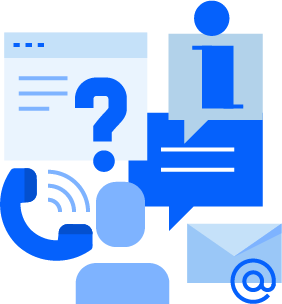
Support you can depend on*
*Our exceptional customer support is always included. Fine print not needed.
At MSi, we are dedicated to your success. We want you to feel comfortable coming to us to ask questions. This is what we do for a living, and we love our job! Our helpful customer support team is based in the United States, friendly, and ready to assist. We are here to help you through the entire process. We’ll give you detailed instructions to enroll your students, set up your courses, and answer any questions you may have along the way. MSi takes pride in providing customer support you can depend on.
Knowledge Base
Quickly and easily find helpful articles that include videos.
Our searchable Knowledge Base includes an inventory of detailed instructions and other information.
Contact Us
Looking for something?
We will happily answer your questions and provide more information.
Get Support
Need help?
Open a support ticket and we will be there to help. Our team will get back to you ASAP. We look forward to assisting you.
WHAT OUR TEACHER'S SAY
MSi has it all. They can offer you everything. They offer the curriculum, They can give you everything every student needs.
Amanda Kagan
CTE Teacher