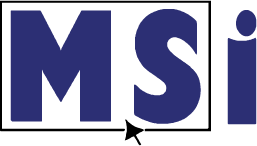Courseware for Excel
This course provides a hands-on experience working inside Excel, that will show competency at an industry associate-level and is college and career ready. You will be able to demonstrate the correct application of the principal features of Excel and complete tasks independently.
MSi Microsoft Office Courseware Introduction:
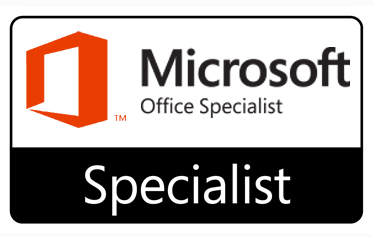
Designed to help you get certified
MSi’s courseware prepares you for the Microsoft Office Specialist Exam. The exam is a 50-minute exam that can be administered remotely by MSi or through a local testing center. Being certified as a Microsoft Office Specialist demonstrates you have the skills needed to get the most out of Office.
Includes
- 5 Chapters
- 28 Topics
- 38 Hands-on in application Practices activities
- 38 hands on in application timed quizzes
- 5 Hands on in application Projects
- Certificate of Completion
MSi is a Microsoft Certified Partner

Includes the following features
-
Learn Inside the Application!
You heard that right. Our innovative In-App Functionality allows students to learn directly within the actual program. MSi courses provide comprehensive step-by-step written and animated instructions to guide them along. What better way to learn than by doing? This is not a tedious video lecture course. Students won’t be watching along as someone else uses the software. MSi allows them to drive in the actual software. We believe this is a more engaging and effective way to learn.
-
E-textbook
Each course includes a complete e-textbook. The topics are chunked and embedded. Ideal for informing discussions or assigning homework.
-
Read-Along
Listen - a read-along feature designed to support auditory learners is available in every course. This feature is available at the top of every topic page. Simply click on the "play" icon and start listening.
-
Comprehensive Grade Book
Save valuable time by eliminating the need to create additional lessons. All MSi courses generate grades automatically from students as they complete knowledge checks, practice activities, quizzes, and projects. These grades are automatically entered into the MSi LMS (Learning Management System). You can easily import these grades into your district's grade book.
-
Assessments to Track Progress
Easily measure your students learning gains and identify any knowledge gaps. At the beginning of every chapter, there is a pre-assessment. Once students have completed the chapter there will be a post-assessment. You’ll see these scores immediately so you can proceed accordingly.
-
Focus Mode
To make it easier to concentrate, MSi offers a Focus Mode. This tool removes elements on the page that can be distracting. We’ve found this feature to be very helpful, particularly for visual learners.
-
Animated Instructions
Each course includes animated instructions allowing students to see each step of a lesson as they are working - a helpful reference tool.
-
Course Completion Badge
Share accomplishments! Upon completion of the course with a grade of 80% or higher, students are eligible for a course completion badge that is designed to be displayed on LinkedIn and other social media channels.
-
Course Completion Certificate
Showcase success! After completion of the course with a grade of 80% or higher, students are eligible for a printable course completion certificate.
Course Content
- Chapter 1: Learning Objectives
- Topic 1A: Import Data into Workbooks
- 1A: Knowledge Check
- 1.1: Practice – Import Data into Excel
- 1.1: Quiz – Import Data into Excel
- Topic 1B: Navigating Within a Workbook
- 1B: Knowledge Check
- 1.2: Practice – Create a Named Range
- 1.2: Quiz -Create a Named Range
- 1.3: Practice – Delete Contents of a Named Range
- 1.3: Quiz – Delete Contents of a Named Range
- Topic 1C: Formatting Worksheets
- 1C: Knowledge Check
- 1.4: Practice – Adjust Width of Table Columns
- 1.4: Quiz – Adjust Width of Table Columns
- 1.5: Practice – Adjust Height of Table Rows
- 1.5: Quiz – Adjust Height of Table Rows
- Topic 1D: Customize Options and Views
- 1D: Knowledge Check
- 1.6: Practice – Freeze Panes
- 1.6: Quiz – Freeze Panes
- Topic 1E: Configure Content for Collaboration
- 1E: Knowledge Check
- 1.7: Practice – Set Print Area
- 1.7: Quiz – Set Print Area
- Topic 1F: Print Titles
- 1F: Knowledge Check
- Chapter 1: Project
- Chapter 2: Learning Objectives
- Topic 2A: Paste Data by using Paste Options
- 2A: Knowledge Check
- 2.1: Practice – Copy and Paste using Transpose
- 2.1: Quiz – Copy and Paste using Transpose
- Topic 2B: Filling Cells using Autofill
- 2B: Knowledge Check
- 2.2: Practice – Using Autofill
- 2.2: Quiz – Using Autofill
- Topic 2C: The Alignment Subgroup
- 2C: Knowledge Check
- 2.3: Practice – Aligning Cell Data
- 2.3: Quiz – Aligning Cell Data
- Topic 2D: Format Cells by using the Format Painter
- 2D: Knowledge Check
- 2.4: Practice – Using Format Painter
- 2.4: Quiz – Using Format Painter
- Topic 2E: Applying Number Formats
- 2E: Knowledge Check
- 2.5: Practice – Applying Number Formats
- 2.5: Quiz – Applying Number Formats
- Topic 2F: Summarizing Data Visually
- 2F: Knowledge Check
- 2.6: Practice – Insert Sparklines
- 2.6: Quiz – Insert Sparklines
- Topic 2G: Conditional Formatting
- 2G: Knowledge Check
- 2.7: Practice – Apply Conditional Formatting
- 2.7: Quiz – Apply Conditional Formatting
- 2.8: Practice – Remove Conditional Formatting
- 2.8: Quiz – Remove Conditional Formatting
- Chapter 2: Project
- Chapter 3: Learning Objectives
- Topic 3A: Create a Table
- 3A: Knowledge Check
- 3.1: Practice – Create a Table
- 3.1: Quiz – Create a Table
- 3.2: Practice – Name a Table
- 3.2 : Quiz – Name a Table
- Topic 3B: Modify Table Rows or Columns
- 3B: Knowledge Check
- 3.3: Practice – Delete a Table Row
- 3.3: Quiz – Delete a Table Row
- Topic 3C: Configure Table Styles
- 3C: Knowledge Check
- 3.4: Practice – Apply a Table Style
- 3.4: Quiz – Apply a Table Style
- 3.5: Practice – Modify a Table Style
- 3.5: Quiz – Modify a Table Style
- Topic 3D: Convert Tables to Cell Ranges
- 3D: Knowledge Check
- 3.6: Practice – Convert To Range
- 3.6: Quiz – Convert To Range
- Topic 3E: Sort and Filter a Table
- 3E: Knowledge Check
- 3.7: Practice – Filter Records
- 3.7: Quiz – Filter Records
- 3.8: Practice – Sort data by Multiple Columns
- 3.8: Quiz – Sort data by Multiple Columns
- Chapter 3: Project
- Chapter 4: Learning Objectives
- Topic 4A: Relative, Absolute and Mixed References
- 4A: Knowledge Check
- 4.0: Practice – Create a Formula using an Absolute Reference
- 4.0: Quiz – Create a Formula using an Absolute Reference
- Topic 4B: Name Manager in Formulas and Functions
- 4B: Knowledge Check
- 4.1: Practice – Create Formula using a Named Range across a Workbook
- 4.1: Quiz – Create Formula using a Named Range across a Workbook
- 4.2: Practice – Create a Formula using a Named Range within a Worksheet
- 4.2: Quiz – Create a Formula using a Named Range within a Worksheet
- Topic 4C: Calculate and Transform Data
- 4C: Knowledge Check
- 4.3: Practice – Create a Formula using MIN MAX and AVG
- 4.3: Quiz – Create a Formula using MIN MAX and AVG
- Topic 4D: Count Cells using COUNT COUNTA and COUNTBLANK
- 4D: Knowledge Check
- 4.4: Practice – Create a Formula using COUNTBLANK
- 4.4: Quiz – Create a Formula using COUNTBLANK
- 4.5: Practice – Create a Formula using COUNTIF
- 4.5: Quiz – Create a Formula using COUNTIF
- Topic 4E: Conditional Operations using the IF Function
- 4E: Knowledge Check
- 4.6: Practice – Create a Formula using IF
- 4.6: Quiz – Create a Formula using IF
- Topic 4F: Format and Modify Text using Functions
- 4F: Knowledge Check
- 4.7: Practice – Format the text using a Function
- 4.7: Quiz – Format the text using a Function
- 4.8: Practice -Join Text using a Function
- 4.8: Quiz – Join Text Using a Function
- Chapter 4: Project
- Chapter 5: Learning Objectives
- Topic 5A: Insert a Chart
- 5A: Knowledge Check
- 5.1: Practice – Insert a Chart
- 5.1: Quiz – Insert a Chart
- 5.2: Practice – Move a Chart
- 5.2: Quiz – Move a Chart
- Topic 5B: Modify Chart Data
- 5B: Knowledge Check
- 5.3: Practice – Swap Data Over the Axis
- 5.3: Quiz – Swap Data Over the Axis
- Topic 5C: Chart Elements
- 5C: Knowledge Check
- 5.4: Practice – Add an Axis Title
- 5.4: Quiz – Add an Axis Title
- 5.5: Practice – Modify Chart Elements
- 5.5: Quiz – Modify Chart Elements
- Topic 5D: Format Chart
- 5D: Knowledge Check
- 5.6: Practice – Apply Chart Colors
- 5.6: Quiz – Apply Chart Colors
- Chapter 5: Project
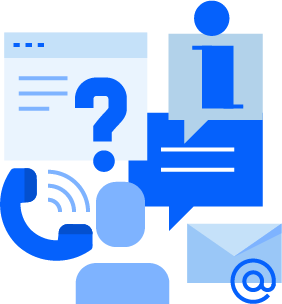
Support you can depend on*
*Our exceptional customer support is always included. Fine print not needed.
At MSi, we are dedicated to your success. We want you to feel comfortable coming to us to ask questions. This is what we do for a living, and we love our job! Our helpful customer support team is based in the United States, friendly, and ready to assist. We are here to help you through the entire process. We’ll give you detailed instructions to enroll your students, set up your courses, and answer any questions you may have along the way. MSi takes pride in providing customer support you can depend on.
Knowledge Base
Quickly and easily find helpful articles that include videos.
Our searchable Knowledge Base includes an inventory of detailed instructions and other information.
Contact Us
Looking for something?
We will happily answer your questions and provide more information.
Get Support
Need help?
Open a support ticket and we will be there to help. Our team will get back to you ASAP. We look forward to assisting you.
WHAT OUR TEACHER'S SAY
MSi has it all. They can offer you everything. They offer the curriculum, They can give you everything every student needs.
Amanda Kagan
CTE Teacher